While z4root is one of the easiest ways to root most Android phones, it does not work on Samsung Galaxy 3 if it is running Android 2.2 FroYo. While other methods are available to do this, most can be complicated and some don’t allow for unrooting. Using the following guide, you can easily root as well as unroot your Galaxy 3 running FroYo, courtesy of the community at XDA-Developers forums.
Disclaimer: Please follow this guide at your own risk. AddictiveTips will not be liable if your device gets damaged or bricked during the process.
XDA-Developers forum member addicted2088 has recently posted this method of rooting and unrooting the Galaxy S, and requires that you have your phone’s drivers already installed on your computer. You will also need to download SuperOneClick v1.5(http://www.addictivetips.com/mobile/root-any-android-device-and-samsung-captivate-with-super-one-click-app/), which is provided at the end of this article.
To root your phone:
1. Download ‘SuperOneClick v1.5 from the link given below, and extract the contents of SuperOneClickv1.5.zip to a folder on your computer.
2. Run the ‘SuperOneClick’ application from the contents of the extracted folder.
3. Power your phone OFF and connect it to your computer via USB. Do NOT turn the phone on yet.
In Superoneclick, click the ‘Root’ button and wait till it says ‘Waiting for device’.
4. Switch your phone on now and wait till SuperOneClick(http://www.addictivetips.com/mobile/root-any-android-device-and-samsung-captivate-with-super-one-click-app/) detects it.
5. Wait while SuperOneClick reboots your phone for the rooting process, and you’re done. Your phone is now rooted.
6. Once your phone has been rooted, download ‘BusyBox’ from the link given below, extract the .apk file from the zip archive and install it to your phone, and that should fix any slowdown issues that you might come across after rooting.
To unroot your phone:
1. Download ‘Root Explorer’ from the link given below, extract the .apk file from the zip archive and install it on your phone.
2. Run ‘Root Explorer’ from your phone.
3. It will ask you for Superuser privileges. Tap allow to continue.
4. Tap ‘Mount R/W’ in ‘Root Explorer’. It should now change to ‘Mount R/O’.
5. Scroll down enter the ‘system’ folder and once there, enter the ‘bin’ folder.
6. Scroll to find a file named ‘su’, and tap and hold on it and select ‘Delete’ from the popup menu.
7. Press the back button once to go back to the ‘system’ folder, and enter the ‘app’ folder in the ‘system’ folder.
8. Scroll to find a file named ‘superuser.apk’, tap and hold on it to get the menu and select ‘Delete’.
9. Exit Root Explorer. Your phone will now be unrooted.
How to unroot your phone (alternative method):
1. Download ‘Terminal Emulator’ from the link given below, extract the .apk file from the zip archive and install it to your phone.
2. Run Terminal Emulator on your phone. In case the keyboard doesn’t show up, press menu and tap ‘Toggle Soft Keyboard’.
3. Type ‘su’ and press enter. Once it requests you for Superuser privileges, tap ‘Allow’. Now the $ prompt will change to #.
4. Type the following commands exactly as they appears here, tapping Enter after each one:
mount -o rw,remount /dev/block/mtdblock3 /system
rm /system/bin/su
rm /system/app/superuser.apk
5. There will be no output of any of these commands so don’t if you do not see any results.
6. Exit System Emulator. Your phone will now be unrooted.
If anything goes wrong, you can consult the official XDA-Developers forum thread.http://forum.xda-developers.com/showthread.php?t=872488
Download SuperOneClick v1.5 http://www.addictivetips.com/?attachment_id=36873
Download BusyBox http://www.addictivetips.com/?attachment_id=36871
Download Root Explorer http://www.addictivetips.com/?attachment_id=36872
Download Terminal Emulator http://www.addictivetips.com/?attachment_id=36870
Thursday, December 30, 2010
Tuesday, December 28, 2010
LiveWallpaper from Gingerbread was developed for Android by Steven Lin
Would to like to have Gingerbread Live Wallpaper on your Android rather than waiting for Android 2.3 Update? Moo studio presents you the origin live wallpaper from Nexus S. It’s a great addition to Android 2.3 Launcher (Home).
LiveWallpaper from Gingerbread was developed for Android by Steven Lin
Package name : com.moo.android.wallpaper.apk
File size: 710KB
Download Gingerbread Android Live Wallpaper v1.0.1
http://www.mediafire.com/?4bp0ikiq6w1kmcw
Farm LiveWallpaper from Gingerbread is a Free Android Live Wallpaper. Download LiveWallpaper from Gingerbread from the link above or Simply use Barcode reader or click Direct Install form Android Phone’s Browser.
LiveWallpaper from Gingerbread was developed for Android by Steven Lin
Package name : com.moo.android.wallpaper.apk
File size: 710KB
Download Gingerbread Android Live Wallpaper v1.0.1
http://www.mediafire.com/?4bp0ikiq6w1kmcw
Farm LiveWallpaper from Gingerbread is a Free Android Live Wallpaper. Download LiveWallpaper from Gingerbread from the link above or Simply use Barcode reader or click Direct Install form Android Phone’s Browser.
Download Wifi Browser Login Android App v1.0.2
Have you seen the WiFi login option in iPhone? Well, you can have it on your Android Device too! Wifi Browser Login App for Android automatically detect if available WiFi connection requires browser login. It can be configured to either notify you or automatically pop-up a web view for you to login. Hence you don’t have to open a browser yourself. This is similar to the iPhone’s WiFi browser log in feature.
Wifi Browser Login was developed for Android by Cedric Ho
Package name : org.wifibrowserlogin.apk
File size: 74.9KB
Download Wifi Browser Login Android App v1.0.2
http://www.mediafire.com/?a0j5eg4fa13wt9j
Wifi Browser Login is a Free Android App. Download Wifi Browser Login from the link above or Simply use Barcode reader or click Direct Install form Android Phone’s Browser.
Wifi Browser Login was developed for Android by Cedric Ho
Package name : org.wifibrowserlogin.apk
File size: 74.9KB
Download Wifi Browser Login Android App v1.0.2
http://www.mediafire.com/?a0j5eg4fa13wt9j
Wifi Browser Login is a Free Android App. Download Wifi Browser Login from the link above or Simply use Barcode reader or click Direct Install form Android Phone’s Browser.
Download LauncherPro Plus v0.7.0:
By now we all know the popular and most downloaded Launcher Pro full Android Launcher home Application. This is latest paid version Launcher Pro Plus for Android. With the Launcher Pro Plus for Android you can easily customize and access apps real quick. It’s faster and more efficient than any other launcher on the planet.
LauncherPro Plus now includes a contact widget similar to the one from HTC’s SenseUI.
Bookmarks Widget – Quick access to your browser’s bookmarks
Friends Widget – Lists your friend’s status updates from Facebook and Twitter, and lets you update your own status too.
Calendar/Agenda Widget – Shows you a calendar you can scroll through to switch months, and also lets you see your agenda for any particular day right within the widget.
Messaging – Scroll through a list of your SMS messages or one by one. Quick links to delete messages, reply, etc.
LauncherPro plus was developed for Android by Federico Carnales
Package name : com.fede.launcherproplus.apk
Download LauncherPro Plus v0.7.0:
LauncherPro Plus now includes a contact widget similar to the one from HTC’s SenseUI.
Bookmarks Widget – Quick access to your browser’s bookmarks
Friends Widget – Lists your friend’s status updates from Facebook and Twitter, and lets you update your own status too.
Calendar/Agenda Widget – Shows you a calendar you can scroll through to switch months, and also lets you see your agenda for any particular day right within the widget.
Messaging – Scroll through a list of your SMS messages or one by one. Quick links to delete messages, reply, etc.
LauncherPro plus was developed for Android by Federico Carnales
Package name : com.fede.launcherproplus.apk
Download LauncherPro Plus v0.7.0:
LauncherPro v0.8.2 released!
LauncherPro v0.8.2 released!
First of all, some news about the full rewrite of LauncherPro: It’s taking longer than I expected, but I’m making steady progress. I’m hoping for a January release, but anything could happen really.
Now about LauncherPro v0.8.2 that is now available on the Android Market. Here’s what’s new:
For all users:
New “Virtual looping” on homescreens! A ton of people requested loop scrolling on homescreens. The problem is that would be incompatible with Live Wallapers, and it would make most static wallpapers look weird. So instead I decided to use a different approach. When you try to scroll past the last homescreen, LauncherPro will quickly bounce back to the first. Conversely, if you try to scroll before the first screen, it will bounce you forward to the last screen. This effectively gives you loop scrolling (you can scroll indefinitely in any direction) without incompatibility issues or nasty visual side effects. (Enable in Preferences > Homescreen Settings)
For Plus users only:
New dock popup: Recent Apps. Will show you a list of your most recently used apps/tasks, so that you can quickly switch between then.
New “Clear cache” option for Twitter and Facebook widgets. In order to reduce disk usage and startup time, you should periodically clear the caches which will remove all stored data (tweets, posts, user photos, etc) from LauncherPro. For the Friends widget, you should clear both caches. (Preferences > LP Widget Settings > Twitter widget/Facebook widget)
That’s it for now.
Click here to download the APK file
http://www.launcherpro.com/apk/LauncherPro-0.8.2.apk
First of all, some news about the full rewrite of LauncherPro: It’s taking longer than I expected, but I’m making steady progress. I’m hoping for a January release, but anything could happen really.
Now about LauncherPro v0.8.2 that is now available on the Android Market. Here’s what’s new:
For all users:
New “Virtual looping” on homescreens! A ton of people requested loop scrolling on homescreens. The problem is that would be incompatible with Live Wallapers, and it would make most static wallpapers look weird. So instead I decided to use a different approach. When you try to scroll past the last homescreen, LauncherPro will quickly bounce back to the first. Conversely, if you try to scroll before the first screen, it will bounce you forward to the last screen. This effectively gives you loop scrolling (you can scroll indefinitely in any direction) without incompatibility issues or nasty visual side effects. (Enable in Preferences > Homescreen Settings)
For Plus users only:
New dock popup: Recent Apps. Will show you a list of your most recently used apps/tasks, so that you can quickly switch between then.
New “Clear cache” option for Twitter and Facebook widgets. In order to reduce disk usage and startup time, you should periodically clear the caches which will remove all stored data (tweets, posts, user photos, etc) from LauncherPro. For the Friends widget, you should clear both caches. (Preferences > LP Widget Settings > Twitter widget/Facebook widget)
That’s it for now.
Click here to download the APK file
http://www.launcherpro.com/apk/LauncherPro-0.8.2.apk
10 Coolest Android Apps for 2011
10 Coolest Android Apps for 2011
By popular demand! Here is the list of ten coolest Android apps that I use most frequently on my Galaxy 3 (i5801).
Disclaimer: This is a personalized list. I do not claim the apps listed here within are best of the lot. Also, installing and testing new apps from Android Market is my hobby, so the list may get enhanced / updated from time to time..
A) Management
All Samsung Smartphone users are aware of the extremely problematic, unreliable and buggy piece of software known as Kies. After searching for numerous alternatives, I zeroed on following apps to easily browse and manage my phone contents.
1. Remote Web Desktop: No matter how big your phone screen is, it certainly can’t be bigger than your desktop monitor! :) This app allows you to remotely utilize your smartphone’s functionality in a web browser, through WiFi connection on your PC. It offers a convenient and eye-pleasing GUI and lets you browse and send SMS, set wallpaper, manage multimedia content and more. Also includes WiFi keyboard utility. Truly outstanding!
Alternative-
* SwiFTP FTP Server: Simply configure your phone as an FTP server and browse + manage the contents using a web-browser. A no-frills alternative to remote web desktop mentioned above.
B) Security
Do you wish to protect personal / sensitive info from your nosy friends and colleagues? Now you can selectively lock things such as Messaging, Contacts, Gallery, Camera and anything else with one the following security apps. *Do not forget to EXCLUDE security apps from Task Killers!! *
2. App Locker II: Made by the same intelligent developers of Remote Web Desktop, this security app simulates a fake app crash when someone tries to access what they rather should not. You can customize this behavior as per your liking. Highly recommended! Free version allows only 3 lockable apps.
Alternatives-
* Carrot App Lock: Password protect up to 3 lockable apps in the free version with no suggestive "this is locked!" prompts. Also includes a desktop widgets for fast locking. Recommended for newbies…
* Smart app Protector Free: Similar to Carrot App, but free version allows up to 4 locakable apps and more customization options.
C) System Tools
3. Sense Analog Clock: Mimics the Sense analog clock look and feel of HTC Smartphones very closely. Couple that with additional info of battery level, available memory, internal storage and SDCard storage, makes this essentially a 5-in-1 app. Very handy and available in many variants! Includes optional weather info too…
4. My Settings: Control all the most frequently used settings in one convenient full-screen view, via toggle buttons. While Galaxy 3 already has a pull-down menu that allows WiFi, GPS and Bluetooth toggle, this app ALSO gives you toggle buttons for brightness, auto-rotate, flight mode, auto-sync and many more.
5. Easy Answer: Do not like the slider bar for accepting and rejecting calls? Use this app to replace it with (somewhat too) large buttons!
6. JuiceDefender: Given the generally weak battery life of most of the smartphones, this app is one of the MOST essential ones. Users have reported to gain up to 40% more battery life with this app..
7. Battery Indicator: After trying Juice Defender (or others), you need some sort to a indicator to know whether its actually working! Battery Indicator app sits in the notification area, thereby freeing valuable screen space. Not needed if you are already using one of the Sense Analog Clock variants mentioned above.
D) Multimedia
8. Dhingana.com: Like Bollywood music? Me too! This little app lets you hear latest and not-so-latest songs from Bollywood, turning your phone into a personalized jukebox. The songs are neatly categorized and are of generally higher bit-rate. You will also find regional songs from Marathi, Bengali, Punjabi, Tamil and more. Works best on WiFi.
9. Fliekie Wallpapers: My personal favorite app for browsing a vast collection of good quality wallapapers. It also auto sets the desired image as wallapaper without needing the crop.
10. Album Art Grabber: Galaxy 3 is braced with one of the best audio players in the market. It displays the album art as background while playing the song, but uses random camera pics when it doesn’t find one. Use this app to grab missing album art. Very handy!
Feel free to comment on the list and also let me know which apps YOU find as the most essential and cool ones! Depending on the feedback, I will publish another list..
By popular demand! Here is the list of ten coolest Android apps that I use most frequently on my Galaxy 3 (i5801).
Disclaimer: This is a personalized list. I do not claim the apps listed here within are best of the lot. Also, installing and testing new apps from Android Market is my hobby, so the list may get enhanced / updated from time to time..
A) Management
All Samsung Smartphone users are aware of the extremely problematic, unreliable and buggy piece of software known as Kies. After searching for numerous alternatives, I zeroed on following apps to easily browse and manage my phone contents.
1. Remote Web Desktop: No matter how big your phone screen is, it certainly can’t be bigger than your desktop monitor! :) This app allows you to remotely utilize your smartphone’s functionality in a web browser, through WiFi connection on your PC. It offers a convenient and eye-pleasing GUI and lets you browse and send SMS, set wallpaper, manage multimedia content and more. Also includes WiFi keyboard utility. Truly outstanding!
Alternative-
* SwiFTP FTP Server: Simply configure your phone as an FTP server and browse + manage the contents using a web-browser. A no-frills alternative to remote web desktop mentioned above.
B) Security
Do you wish to protect personal / sensitive info from your nosy friends and colleagues? Now you can selectively lock things such as Messaging, Contacts, Gallery, Camera and anything else with one the following security apps. *Do not forget to EXCLUDE security apps from Task Killers!! *
2. App Locker II: Made by the same intelligent developers of Remote Web Desktop, this security app simulates a fake app crash when someone tries to access what they rather should not. You can customize this behavior as per your liking. Highly recommended! Free version allows only 3 lockable apps.
Alternatives-
* Carrot App Lock: Password protect up to 3 lockable apps in the free version with no suggestive "this is locked!" prompts. Also includes a desktop widgets for fast locking. Recommended for newbies…
* Smart app Protector Free: Similar to Carrot App, but free version allows up to 4 locakable apps and more customization options.
C) System Tools
3. Sense Analog Clock: Mimics the Sense analog clock look and feel of HTC Smartphones very closely. Couple that with additional info of battery level, available memory, internal storage and SDCard storage, makes this essentially a 5-in-1 app. Very handy and available in many variants! Includes optional weather info too…
4. My Settings: Control all the most frequently used settings in one convenient full-screen view, via toggle buttons. While Galaxy 3 already has a pull-down menu that allows WiFi, GPS and Bluetooth toggle, this app ALSO gives you toggle buttons for brightness, auto-rotate, flight mode, auto-sync and many more.
5. Easy Answer: Do not like the slider bar for accepting and rejecting calls? Use this app to replace it with (somewhat too) large buttons!
6. JuiceDefender: Given the generally weak battery life of most of the smartphones, this app is one of the MOST essential ones. Users have reported to gain up to 40% more battery life with this app..
7. Battery Indicator: After trying Juice Defender (or others), you need some sort to a indicator to know whether its actually working! Battery Indicator app sits in the notification area, thereby freeing valuable screen space. Not needed if you are already using one of the Sense Analog Clock variants mentioned above.
D) Multimedia
8. Dhingana.com: Like Bollywood music? Me too! This little app lets you hear latest and not-so-latest songs from Bollywood, turning your phone into a personalized jukebox. The songs are neatly categorized and are of generally higher bit-rate. You will also find regional songs from Marathi, Bengali, Punjabi, Tamil and more. Works best on WiFi.
9. Fliekie Wallpapers: My personal favorite app for browsing a vast collection of good quality wallapapers. It also auto sets the desired image as wallapaper without needing the crop.
10. Album Art Grabber: Galaxy 3 is braced with one of the best audio players in the market. It displays the album art as background while playing the song, but uses random camera pics when it doesn’t find one. Use this app to grab missing album art. Very handy!
Feel free to comment on the list and also let me know which apps YOU find as the most essential and cool ones! Depending on the feedback, I will publish another list..
Thursday, December 23, 2010
UPDATE YOUR GALAXY 3 TO FROYO
Samsung Galaxy 3 - Froyo

How to Upgrade your Samsung Galaxy 3 to Froyo (Android 2.2)
Gingerbread is around the corner and most of us are stuck with Eclair on our devices, feeling left out ? Samsung Kies says your phone does not have any new firmware. :(
Waited too long and sincerely for Samsung to release the Froyo update ?
Here you go.
3 words for you before you get excited and start doing the steps below - backup your phone
or remember how you set the settings, get yourself some appbrain + titanium backup.
Possible things to consider - warranty void, loss of IMEI, change in MAC address, and the must not say word 'bricking'
--A--
Alright then, next on the menu - simcard removal, memory card removal..haa...stripping apart the galaxy 3 - such a treat :p
--B--
Download >>
which contains the latest firmware for your phone, what we have here is - I5800XXJP8 - pass samfirmware.com
and
which contains - apollo_0531.ops / I5800_Odin_Multi_Downloader_v4.252.exe
--C--
Get your USB Cable ready, Install Samsung Kies and upgrade it to the latest version - so it install's the phone drivers.
--D--
1) Turn off your phone
2) launch I5800_Odin_Multi_Downloader_v4.252.exe
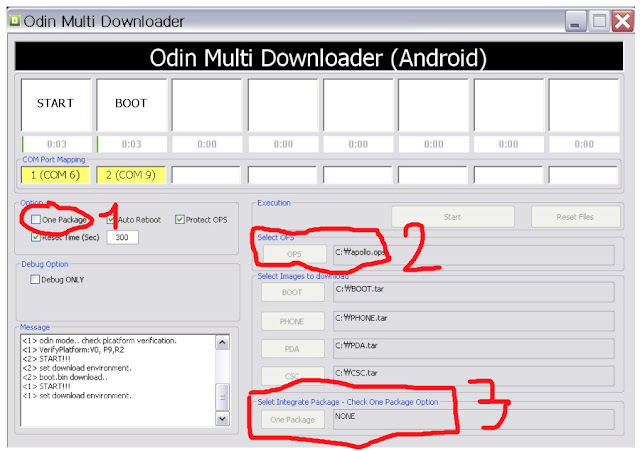
3) Select "One Package"
4) Select OPS - the file "apollo_0531.ops"
5) In one package - select the firmware "I5800XXJP8.tar"
6) Connect Phone-USB-PC
4) Select OPS - the file "apollo_0531.ops"
5) In one package - select the firmware "I5800XXJP8.tar"
6) Connect Phone-USB-PC
7) Hold down - Volume Down + Home Key + Power On >
The Phone screen should look like this >

6) Hit 'Start' on 'Odin Multi Downloader' screen.
7) Watch the progress bar on the phone indicating the installation.
8) Phone reboots, and give you the screen >
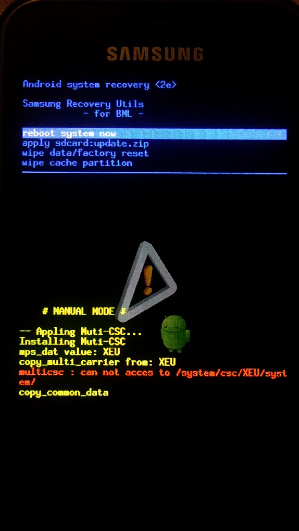
9) Hit the home key - to reboot.
10) Watch Odin for the screen to reach 'Pass' >
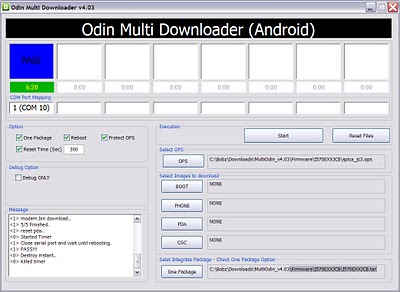
11) Watch your phone - marvel at the installation - you have 2nd born in your family - cherish it - welcome Froyo.
Pop that simcard and memory card and welcome the new features like - move to SD, tethering, faster performance, etc...
wiki says : Frozen yogurt (also known as frozen yoghurt or by the tradenames FroYo and Frogurt) is a frozen dessert made from, or containing yogurt or other dairy products.
*as a gesture of appreciation - please do click on the advertisement that appears on the page :)
*as a gesture of appreciation - please do click on the advertisement that appears on the page :)
Subscribe to:
Comments (Atom)